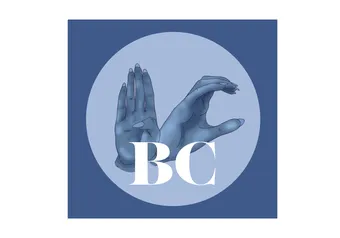The art of note taking has been around since the dawn of time (well, more precisely Ancient Greece) and students of today couldn’t be more familiar with it. Note taking has so easily transformed from blue ink stains, crumpled loose leaf paper and hand cramps to the droning click-clack-click-clack of the modern keyboard.
In 2014, a study titled, “The Pen Is Mightier Than the Keyboard,” said that typing notes verbatim is not helpful in the quest to remember things. Students who were stripped of their laptops and devices “were forced to be more selective — because [they] can't write as fast as [they] can type,” and therefore retained more information through the process of actually processing what they were hearing.
Now, in theory this seems like a great idea — swapping the keyboard for a ballpoint pen and all — but we know you’re addicted to tech (and a total badass) and that changing habits is hard. But just because you’re working on a computer, doesn’t mean you can’t still handwrite your notes. Don’t worry, we’ve included some keyboard-based apps for everyone who wants to ignore the science, although we don’t encourage it.
Evernote
Price: Basic, Free. Plus, $46.99/yr and Premium, $89.99/yr, but students can get 75% off.
Download: Google Play, App Store
With 200 million users, this is probably the most popular note taking software ever and for a good reason — Evernote has it all. You can take notes and format them as you please — incorporate audio, video and pictures, and then organize them into notebooks. Its best feature though? Its ability to create clippings of websites with a simple browser extension, so you don’t have to Google everything from class all over again.
Penultimate
Price: Free
Download: App Store
Rated 4+ and called “essential” by the Apple App Store, Penultimate is the “best digital handwriting on iPad.” This app lets you handwrite, draw diagrams and cartoon all over your notes just like old times. With a natural feel, the app makes your stylus write like a real pen would, minus the bulk of actual physical paper. Also, because it’s part of the Evernote family, your handwritten notes are easily organized, stored and are searchable. Maybe handwriting ain’t so bad after all.
Scannable
Price: Free
Download: App Store
Scannable, yet another member of the Evernote family, is a free app that turns your mobile device into a scanner, letting you organize your life, paper free. Turn that syllabus you’re going to lose in a week into a PDF document, keep that cheat sheet you wrote on a Subway napkin safe or add your handwritten scrawls to your existing notes — Scannable does it all. You could even handwrite your notes and scan them in so that you never lose them, forget them at home or be able to use the excuse, “my dog ate my homework,” again. You’ll thank us — eventually.
Google Docs
Price: Free
Download: Google Play, App Store
Getting in that extra hour of bus study time has never been easier when all of your notes are stored on the cloud. As a part of the Google Drive system, this app stores all of your notes in one place, making them accessible from any mobile device (offline too, so no need to waste precious mobile data). Bonus — Google Docs is super friendly to collaborative studying, so invite your classmates to the doc party and do even less work.
(Good ol’ fashioned) Microsoft Word
Price: Free if you’re a UBC student.
Download: From UBC
You can’t go wrong with the classics. Microsoft Word has come a long way from being that boring old white 8.5” x 11” sheet of paper. Now with “notebook layout view,” the ever popular and prevalent desktop software allows students to store notes for multiple classes on a literal, quite quaint digital notebook. Tabs make switching back and forth simple so that there’s no need to open five separate documents and risk crashing your computer.
Microsoft OneNote
Price: Free for UBC students
Download: From UBC
Meet the younger, cooler, more hip sibling of Word. Though similar to Word, OneNote lets users take control of what they really want and need. Unlike the stiffer Word, OneNote allows for audio recordings, handwritten scribbles, writing on images and typing/drawing basically anywhere on the page. This flexibility works great for courses that have a multimedia aspect or if you’re just someone who likes a little room to play. Want to download your prof's slideshows and mark it up? OneNote makes it easy and natural.
GoodReader
Price: $4.99
Download: App Store
“A Swiss Army knife of awesome!” according to Mashable (granted, they said that in 2010, which is an eternity ago when it comes to apps). As a PDF document reader, GoodReader makes having to read a text online actually enjoyable. Why? Drawing. This app lets users draw all over their PDF documents with just the swipe of a finger. You can highlight sections of text, sign your name, draw little hearts and do whatever you want, all while still being able to actively edit and read.
Dropbox
Price: Free (Paid premium)
Download: Google Play, App Store
Dropbox is excellent for those of us who are visual learners. While it’s not for actually taking notes per say, it’s definitely a file sharing gift from heaven. With 2GB of free storage on the cloud, this mobile and desktop friendly app lets users share photos, videos and files across platforms by simply dragging large files into folders straight from your desktop. No longer will your email be jammed with photos of lecture slides!
Apple Notes
Price: Free (included with every Apple device)
Sorry-not-sorry, Windows Notepad. No longer just the simple yellow legal pad that we all knew and loved, the newest version of Apple Notes features note taking in rich text format, bookmarking websites for later, drawing and sketching, taking notes by hand, making lists and more. All of your information is also accessible from iCloud.com, making it that much easier to get a last glimpse of that equation you need pre-exam.
Did we miss any must-have, life-saving apps? Let us know!
Share this article
First online